How to Take Screenshot on Yamaha Arranger Keyboards
- Written by Administrator
- Parent Category: Blog
- Category: Lessons, Tips and Tutorials
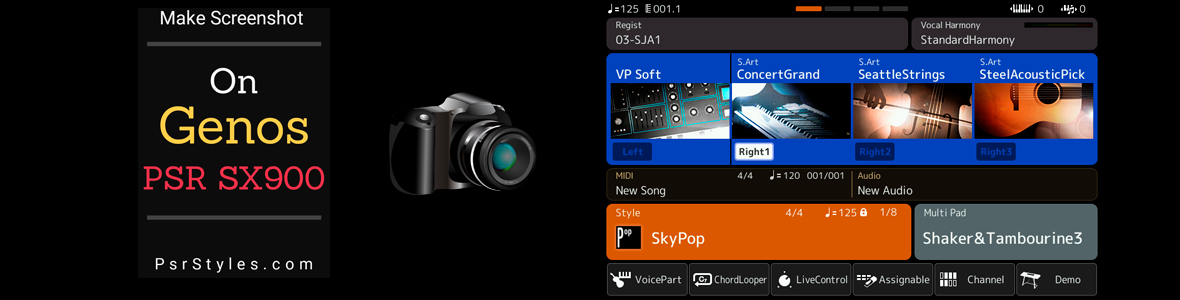
Yamaha Genos, PSR SX900/SX700 Screen Capture
Many musicians ask me "Is it possible to capture screen of yamaha digital workstations? " In this article, I will teach you take a screenshot on your Yamaha Genos and PSR SX900 | PSR SX700.
I am very happy to inform you that it is now possible to take screenshots on new Yamaha Arranger Digital Workstations. And now I will show you how can you capture the screen on your Genos and PSR SX900/SX700.
Take Screenshot
In order to capture screen of your yamaha arranger keyboard, please follow the step by step instruction bellow:
- Insert USB Stick to USB Port on your Keyboard
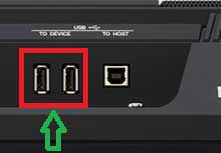
- Turn Off Your Keyboard

- Press BREAK + ENDING II + ENDING II Buttons on your Yamaha keyboard and HOLD down "BREAK" and "ENDING 2" and "ENDING 3" buttons simultaneously while TURNING ON Genos (or in your case PSR SX)
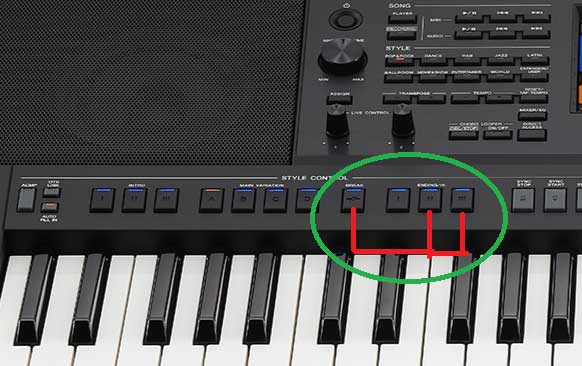
- After your arranger keybaord turns on, press the "ONE TOUCH SETTING 4" button to capture screen.

- Of course, you can capture any pages of your genos or psr sx display. All you need to do, it is press any button on your keyboard and press "ONE TOUCH SETTING 4" button. The screenshots will be saved on your USB Srive and files will be called: CAPT0000.bmp, CAPT0002.bmp, CAPT0003.bmp and so on...
- You can open all screenshots of USB Flash Drive on your PC.
- Enjoy
If you have any question about screenshot on your keyboard, leave your comment bellow, we will try help you.

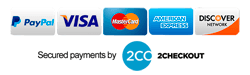
Comments