How To Generate Instrument Info File on Yamaha Arranger Workstation Keyboards
- Written by Administrator
- Parent Category: Blog
- Category: Lessons, Tips and Tutorials
How to Export instrument Info N27 File On Yamaha Digital Arranger Workstation Keyboards
Almost every new yamaha arranger keyboards such as Genos, Tyros Series, PSR SX Series, PSR S Series, etc.. has Instrument Info File. Let's start understand what is the Instrument Info File, and what is it for.
This file contains important information about your yamaha keyboard, such as Serial Number, Your Keyboard Model, Other Information of the keyboards, etc... All information of instrument info file is in encrypted form. The instrument info file is unique for each yamaha keyboard, and it contain unique information.
What is the instrument info file for?
With this file, you can export / generate installation file of your expansion pack on Yamaha Expansion Manager (YEM) for your keyboard individually. The instrument info file is used in the software YEM. If you want to Purchse, Manage, Export your expansion pack on Yamaha Expansion Manager, you must use your Instrument Info File. For exporting identification information of the instrument, which is necessary for purchasing Expansion Contents, to the root directory of the USB flash memory device.
In order to download expansion packs for your yamaha arranger keyboard on psrstyles.com, usually we request your keyboard instrument info N27 file. When you order our expansion packs, you can upload your instrument info file in the product page directly. See example image bellow:
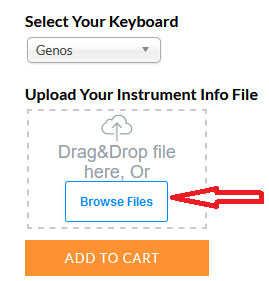
The Instrument Info File Types and Extension
The Yamaha Arranger Keyboard Models of different year of release have their own unique file extension and type of instrument info file. Bellow you can see the instrument info file extension of the yamaha keyboard models.
- *.n27 (.N27) - Instrument Info File is generated by the following keyboards: Genos, Tyros 5, PSR SX900, PSR SX700, PSR S975, PSR S775, PSR S970, PSR S770, PSR S670, PSR A3000. Must be uploaded before purchasing Premium Packs.
- License_id.n25 License Key - Tyros 3, Tyros 4, Generation by Yamaha (based on the "Instrument ID"), must be downloaded once and imported into the instrument.
- instrument_id.n26 - Instrument ID Tyros3, Tyros4 - Must be uploaded before purchasing Premium Packs.
How To Export Instrument Info File
Export Instrument Info File From Genos | Genos 2.0
If you use the "Yamaha Expansion Manager" software to manage the Pack data, you may need to retrieve the Instrument Info file from the instrument as described below. For information on how to use the software, refer to the accompanying manual.-
Connect the USB flash drive to the [USB TO DEVICE] terminal. NOTE! Before using a USB flash drive, be sure to read "Connecting USB Devices" in the Owner's Manual of Genos.
- Call up the operation display via [MENU] -> [Expansion].
-
Touch [Export Instrument Info].
-
Follow the on-display instructions.
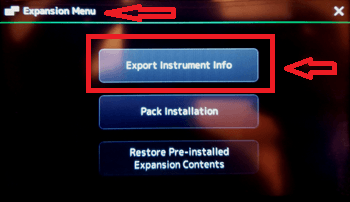
This saves the Instrument Info file to the root directory in the USB flash drive. The saved file is named "Genos_InstrumentInfo.n27."
-
Export Instrument Info File From TYROS 5
In order to get the Expansion Pack data for the Tyros5, you’ll need to retrieve the Instrument Info file from the Tyros5 as described below.- Connect the USB flash memory to the [USB TO DEVICE] terminal.
- Call up the OWNER display.
- Press the [E] (EXPORT INSTRUMENT INFO) button.
- Follow the onscreen instructions.
This saves the Instrument Info file to the root directory in the USB flash memory.
Export Instrument Info File From PSR SX900, PSR SX700
If you use the “Yamaha Expansion Manager” software to manage the Pack data, you may need to retrieve the Instrument Info file from the instrument as described below. For information on how to use the software, refer to the accompanying manual.- Connect the USB flash drive to the [USB TO DEVICE] terminal.
- Call up the operation display via [MENU] → [Expansion].
- Touch [Export Instrument Info].
- Follow the on-display instructions.
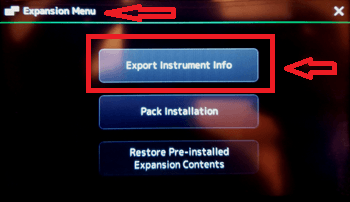
This saves the Instrument Info file to the root directory in the USB flash drive. The saved file is named “PSR-SX900_InstrumentInfo.n27” or “PSR-SX700_InstrumentInfo.n27.”
Export Instrument Info File From PSR SX600
If you use the “Yamaha Expansion Manager” software to manage the Pack data, you need to register the Instrument Info file from the instrument as described below. For information on how to use the software, refer to the accompanying manual.
- Connect the USB flash drive to the [USB TO DEVICE] terminal.
- Call up the operation display.
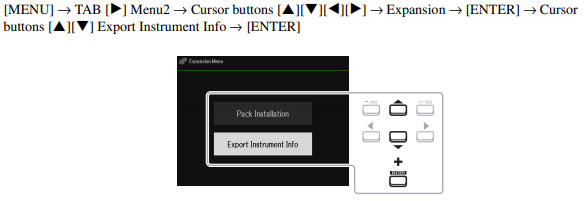
- Follow the on-display instructions: The Instrument Info file will be saved to the root directory in the USB flash drive. The saved file is named “PSR-SX600_InstrumentInfo.n27.”
- This saves the Instrument Info file to the root directory in the USB flash drive.
Export Instrument Info File From PSR S975, PSR S775
If you use the “Yamaha Expansion Manager” software to manage the Pack data, you may need to retrieve the Instrument Info file from the instrument as described below. For information on how to use the software, refer to the accompanying manual- Connect the USB flash memory to the [USB TO DEVICE] terminal. NOTE! Before using a USB flash drive, be sure to read “Connecting USB Devices” in the Owner’s Manual of your keyboard.
- Call up the operation display. [FUNCTION] → TAB [F] MENU 2 → [G] SYSTEM → TAB [E] OWNER
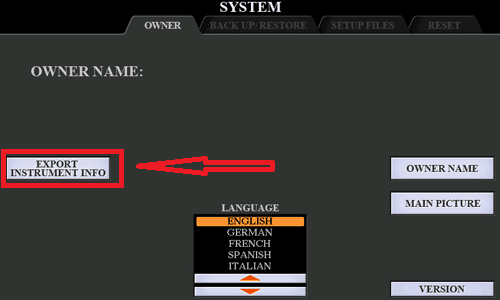
- Press the [D] (EXPORT INSTRUMENT INFO) button.
- Follow the on-display instructions.
This saves the Instrument Info file to the root directory in the USB flash drive. The saved file is named “PSR-S975_InstrumentInfo.n27” or “PSR-S775_InstrumentInfo.n27.”
Export Instrument Info File From PSR S970, PSR S770
If you use the “Yamaha Expansion Manager” software to manage the Pack data, you may need to retrieve the Instrument Info file from the instrument as described below. For information on how to use the software, refer to the accompanying manual.- Connect the USB flash memory to the [USB TO DEVICE] terminal. NOTE! Before using a USB flash drive, be sure to read “Connecting USB Devices” in the Owner’s Manual of your keyboard.
- Call up the operation display.
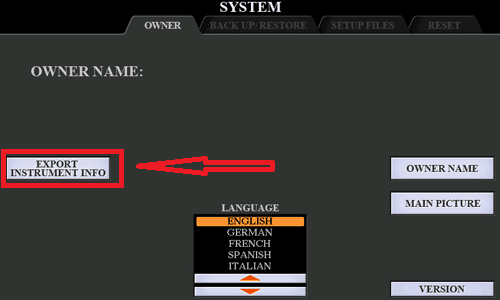
- Press the [D] (EXPORT INSTRUMENT INFO) button.
- Follow the on-display instructions.
This saves the Instrument Info file to the root directory in the USB flash drive. The saved file is named “PSR-S970_InstrumentInfo.n27” or “PSR-S770_InstrumentInfo.n27.”
Export Instrument Info File From PSR S670
If you use the “Yamaha Expansion Manager” software to manage the Pack data, you may need to retrieve the Instrument Info file from the instrument as described below. For information on how to use the software, refer to the accompanying manual.- Connect the USB flash memory to the [USB TO DEVICE] terminal. NOTE! Before using a USB flash drive, be sure to read “Connecting USB Devices” in the Owner’s Manual of your keyboard.
- Call up the operation display.
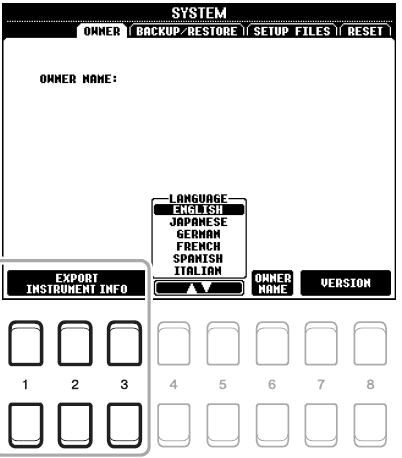
- Press one of the [1 UP/DOWN]–[3 UP/DOWN] (EXPORT INSTRUMENT INFO) buttons.
- Follow the on-display instructions.
This saves the Instrument Info file to the root directory in the USB flash drive. The saved file is named “PSR-S670_InstrumentInfo.n27.”
You may also interested
- HOW TO FIND XG / GM VOICES ON YAMAHA PSR SX900
- Yamaha Genos, PSR SX900/SX700 Screen Capture
- How to connect PSR SX900 and PSR SX700 to EXTERNAL MONITOR

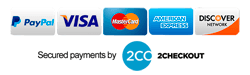
Comments
I have a PSR-S950 keyboard and I don't see the info for it in your list, could you tell me how I can get it
Thank you